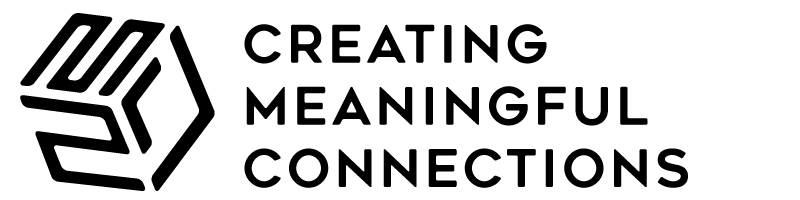According to the CMO survey 2018, 45.6% of firms use social media for brand awareness and brand building. Meanwhile, 32.6% of firms use it to gain new customers. However, only 23.3% of marketers are able to provide stats proving that social media has actually helped their business.
How do you become part of this 23.3%? How do you make sure that your social media accounts are actually generating as much traffic as you hope they are?
Enter Google Analytics for social media. Aside from counting visitors, it can provide data about trends, effective keywords, visitor demographics, and social media interactions. It’s free, too, as long as you have less than 10 million page views per month.
Here’s a quick beginner’s guide to using Google Analytics for your social media campaigns.
1. Identify Your Social Media Goals
Defining your goals first should make it easier to figure out your strategy and your indicators of success. Goals should be SMART, that is, specific, measurable, achievable, relevant, and timely. Traffic, downloads, page views, and subscriptions are some examples of social media goals. It helps to have standards against which to measure the statistics that Google Analytics will bring in.
2. Check Your Reports
Whenever you access Google Analytics, you’ll land on the Audience Overview report, one of over fifty available reports within the service. Of these fifty, the reports you’ll use the most are the ones concerned with social media data.
For the most part, such reports fall under either Audience or Social. Audience reports have their own grouping while Social reports can be found under Acquisition.
3. Audience
These reports have to do with site visitors. There are several Audience reports available, but three of them will be especially useful.
- Generating heavy traffic is good, but generating heavy traffic from the right audience is better. Analyze information about incoming visitors with the Demographics and Interests reports. Once you’ve filtered social media traffic from the overall traffic segment, you can determine whether your site visitors are part of your target audience. Use insights from this report to expand into related audiences.
- Once one of your social media sites brings in a user within your target audience, you have to make sure that this user follows the desired course of action. The User Explorer report tells you what social sites drive repeat visitors to your site. You can also track visitors’ interactions with your site and find out when these visitors return.
- The Benchmarking report sizes up your campaign and its results against those of your competitors. You may filter the report further if you wish to see benchmarks in different industries. Knowing where your campaign stands can help you improve your social media strategy.
4. Conversions
These reports show how much of an impact your social media campaign has on your conversion rates (e.g. how many sales or subscriptions resulted from a visitor’s interaction with one of your social media sites).
Conversions, by default, use the “last click” attribution model. This only gives credit to the last source that brought a visitor onto your site before a conversion occurred. However, this disregards previous visits and their sources. Social media sites often drive early visits prior to the “last click” that resulted in the conversion. As a result, this attribution model doesn’t show the full impact of your marketing channels, especially social media.
You may switch attribution models with the Model Comparison Tool. Aside from “last click,” there are the “first click” and “linear” models among others. You may import or create a custom model, as well as filter your conversion data by channel.
- The Assisted Conversions report is not the most well-known of reports, but it displays the impact of different marketing channels. Conversions in this report are attributed to every prior user session. You may use this report to find out which channels lead visitors onto your site even before the visitors become buying customers. This report is also helpful for determining the impact of social media as a source in the customer journey. For e-commerce sites with revenue data in Google Analytics, the “assist” is shown as a dollar amount attributed to a given source.
- To trace your visitors’ paths and find out which social media sites lead them to conversion, you can use the Top Conversion Paths report. This report shows the specific combinations of sources that bring visitors onto your site, as well as the frequency and number of conversions from each path.
5. Social Reports
These eight reports measure data from social media accounts. Insight from these reports can help you understand the impact of your campaign and check whether your campaign is helping your reach your social media goals. You may actually find the information from all of these reports from other Google Analytics reports if social media is set as the filtering segment, but the Social Reports are all preset and tailored to traffic from social media sites for convenience.
- How many of your conversions (i.e. email subscriptions, purchases) have your social channels generated? The Overview report will give you the answer at a glance.
- Through the Network Referrals report, you can see engagement metrics for traffic generated by each social network. From that, you can determine which of your social networks is bringing in the best quality traffic.
- The Landing Pages report displays engagement metrics for each URL, including the social network that has driven the highest quality traffic for a given URL.
- There is also a Conversions report among the Social Reports, but this one only includes the conversions from social media in its count by default. It also gives you the monetary value of these conversions. Assisted vs. Last Action Analysis functions much like the Assisted Conversions report above.
- To find out which of your site’s social share buttons get clicked on and which of your articles are shared the most, go to the Plugins report. You can also know on which social networks they’re being shared. Take note, though, that this report tracks only Google+ plugins by default, so you have to do some additional setup to make sure you collect all the social plugin data you need.
- The Users Flow report is similar to the Top Conversions Paths report in that it traces the movement of a visitor whom your social media networks led onto your site. You won’t be able to bring conversion data itself into this report, however.
While it will take time for one to fully master Google Analytics, you can at least say that you’re one step towards being part of that fabled 23.3%. Having all this information at your fingertips will definitely help you sharpen your social media campaigns.
Looking for more quality guides on pulling your online campaign together? Check out our blog.